Der Generator für E-Mail-Signaturen
Erstellen Sie im Handumdrehen eine neue E-Mail-Signatur.
Wir sind große Fans des HubSpot E-Mail-Signatur-Generators. Er macht das Erstellen einer professionellen E-Mail-Signatur kinderleicht.Melinda Miley

Erstellen Sie im Handumdrehen eine neue E-Mail-Signatur.
Melinda MileyWir sind große Fans des HubSpot E-Mail-Signatur-Generators. Er macht das Erstellen einer professionellen E-Mail-Signatur kinderleicht.
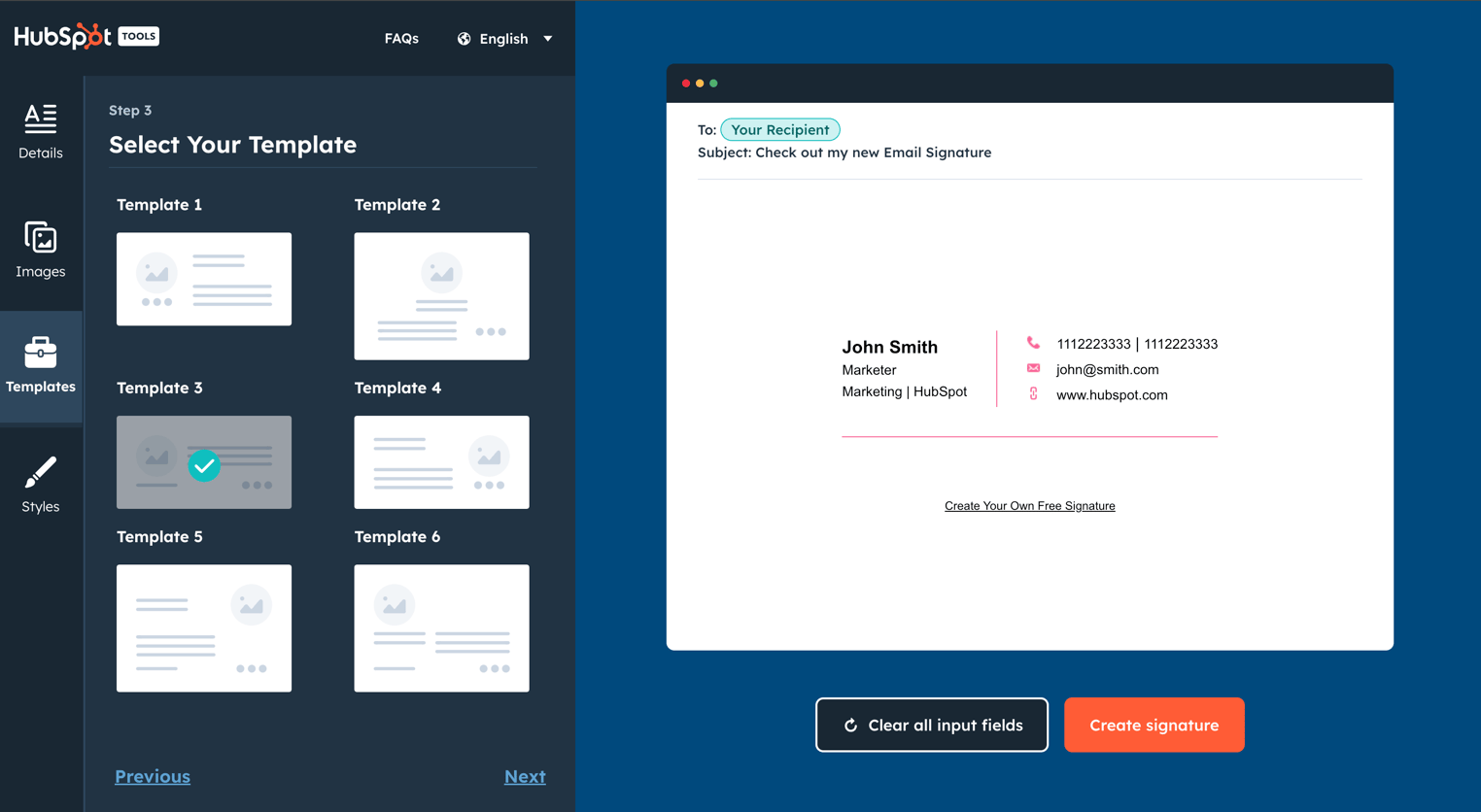
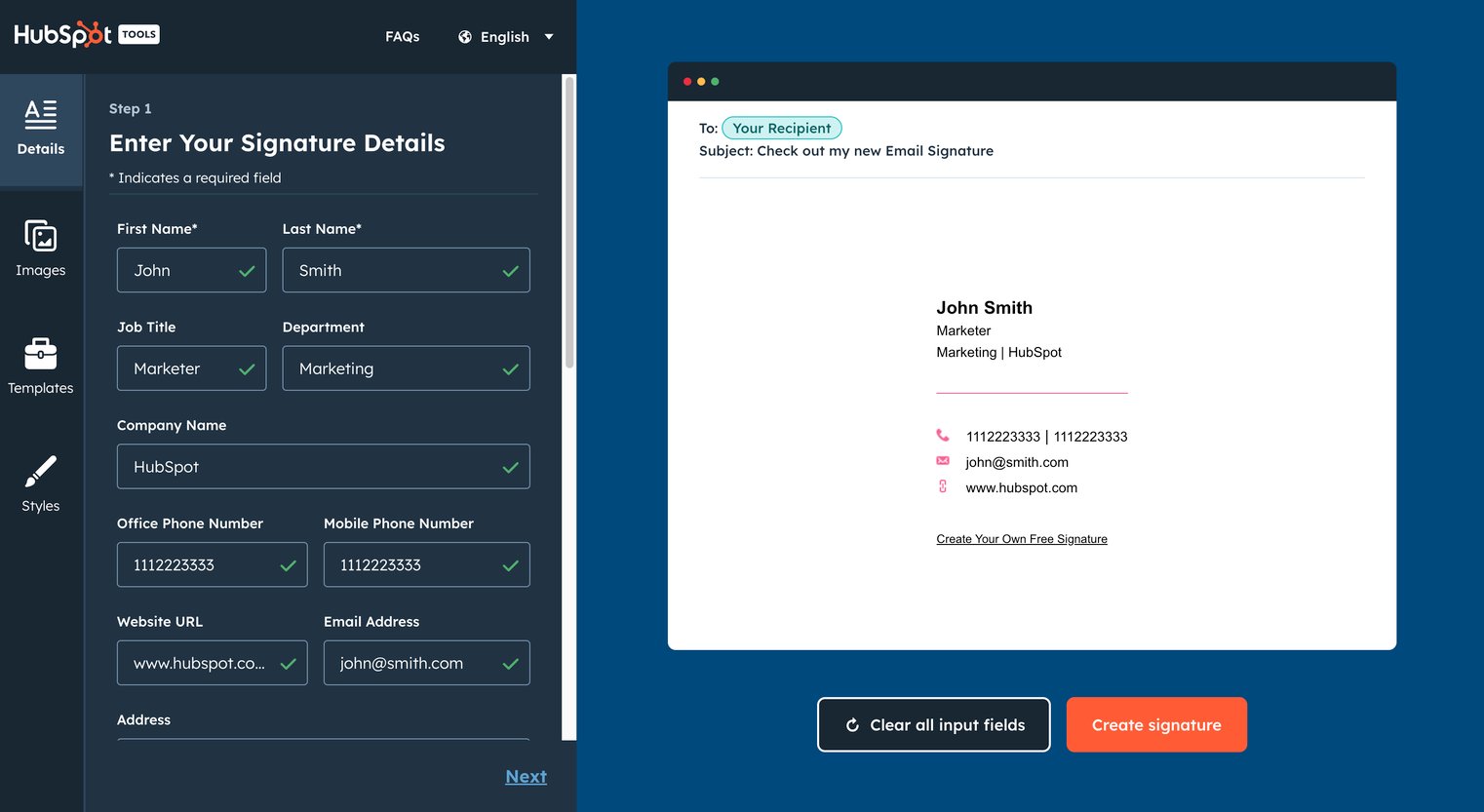
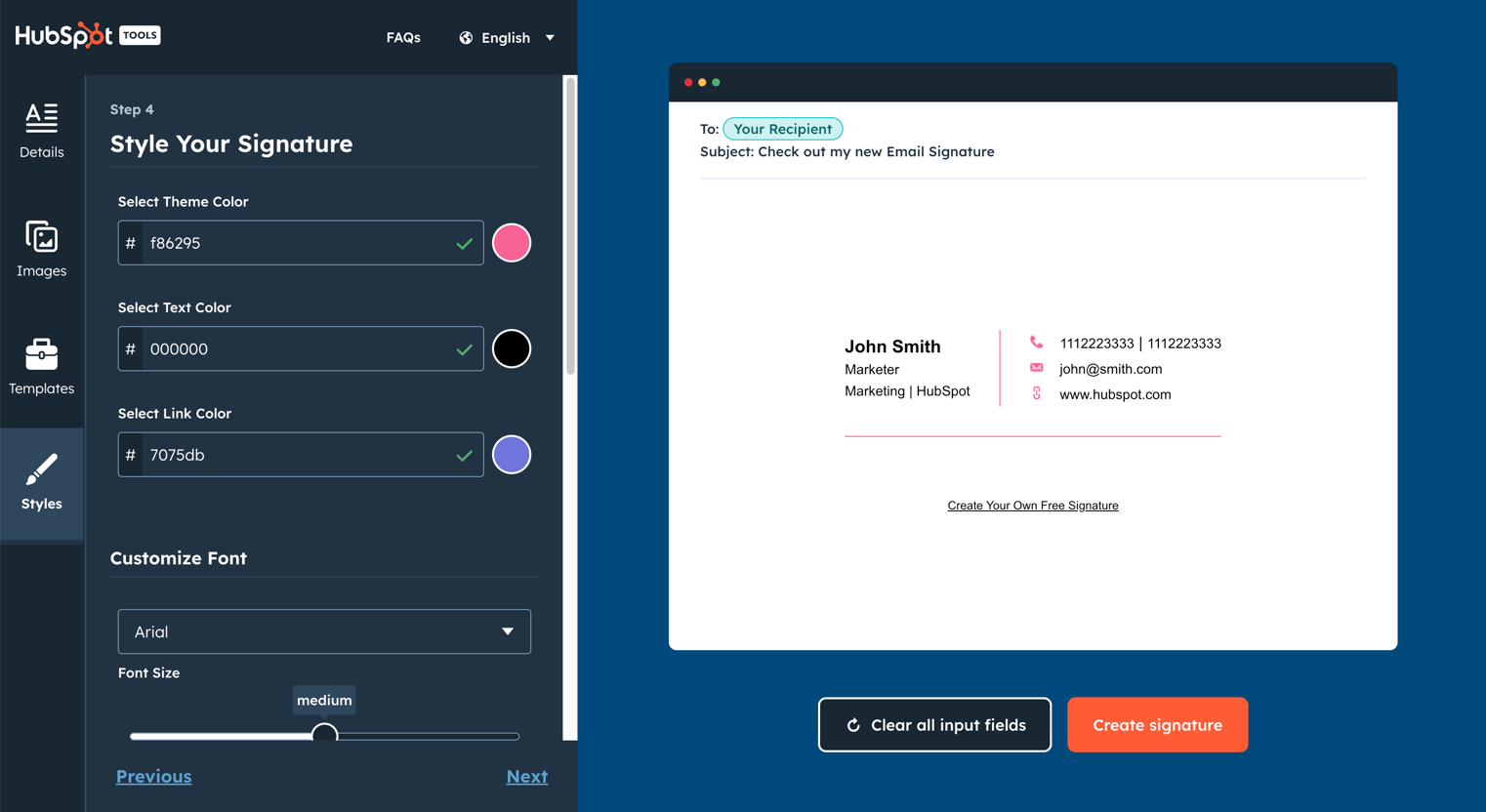
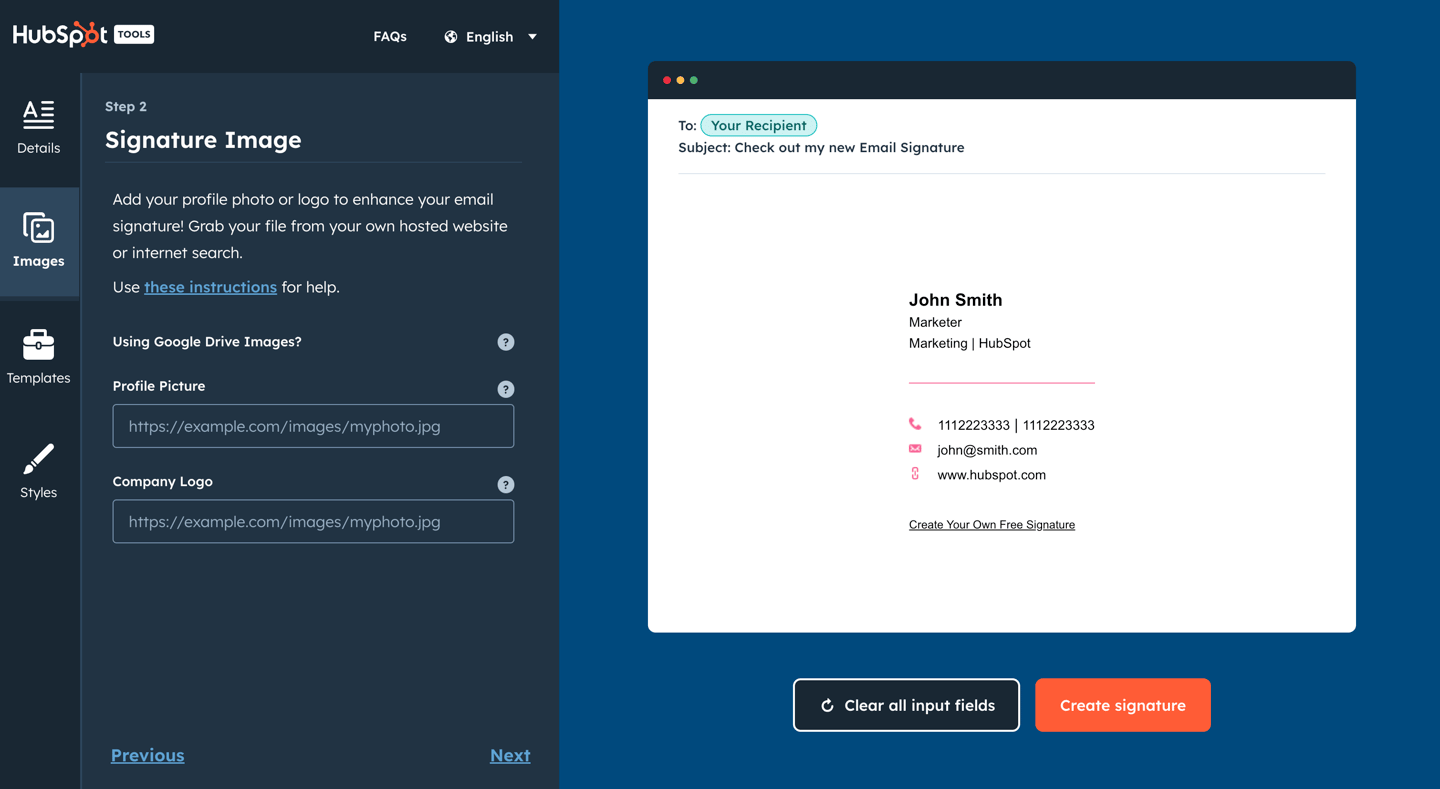
Once you've unlocked your email signature, use the "Copy" calls-to-action to copy the signature or the source code.
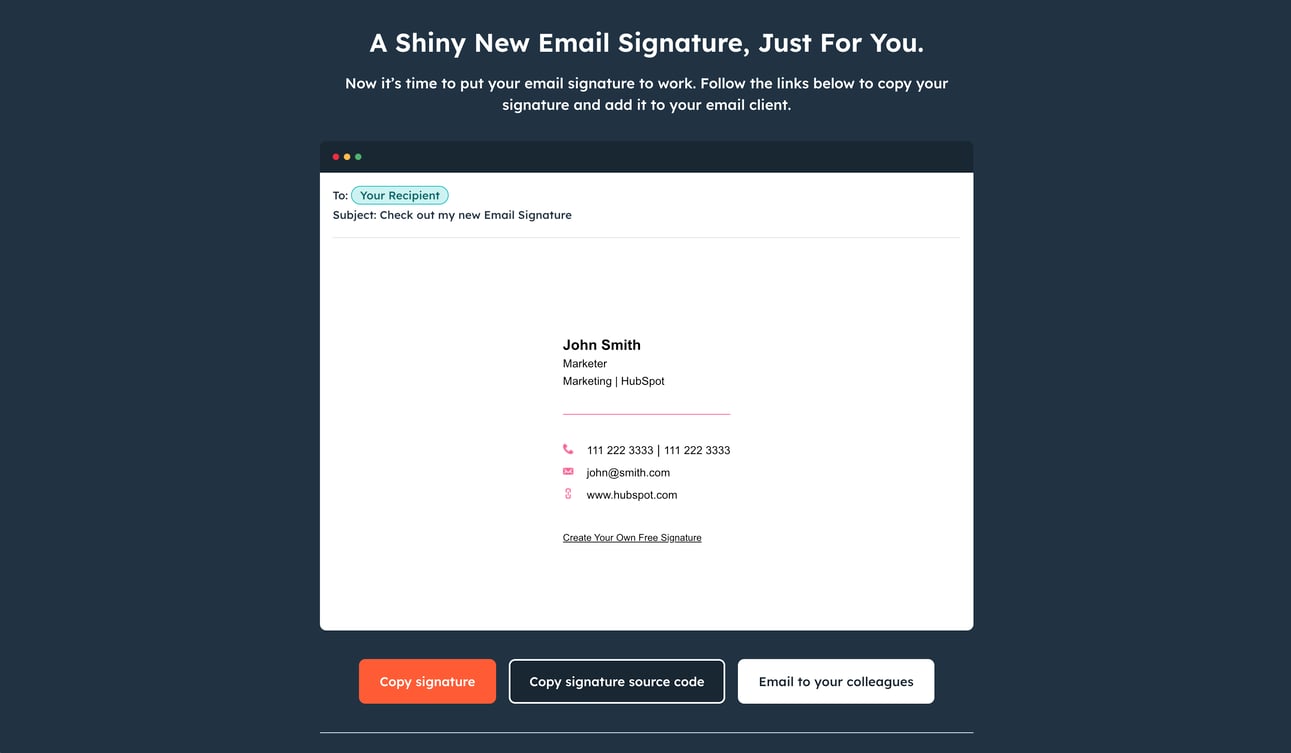
Depending on your email client, there will be different steps for uploading your email signature. To help, we've covered the instructions for how to add your email signature to HubSpot, Gmail, Outlook, Apple Mail, and Yahoo Mail below.
To add a personalized signature to HubSpot, you must: 1) have HubSpot CRM installed in your account 2) have Sales access. To set up your email signature, which will be used for your one-on-one emails sent through the CRM, follow the instructions below:
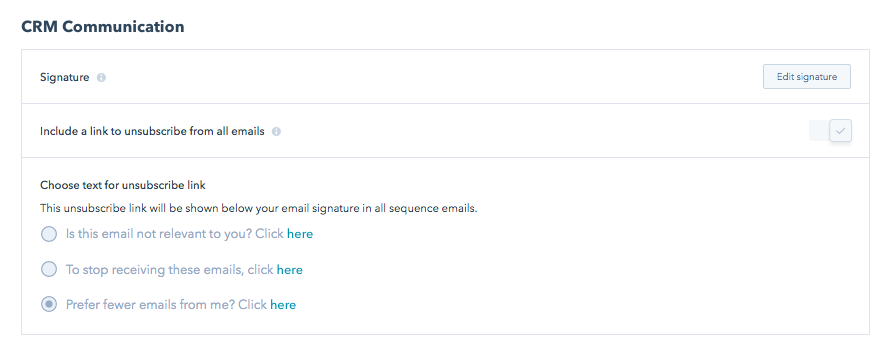
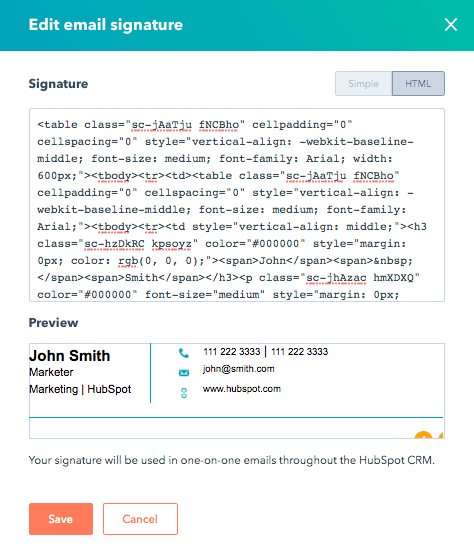
Don't have HubSpot CRM? It's entirely free. Click here to get started today.
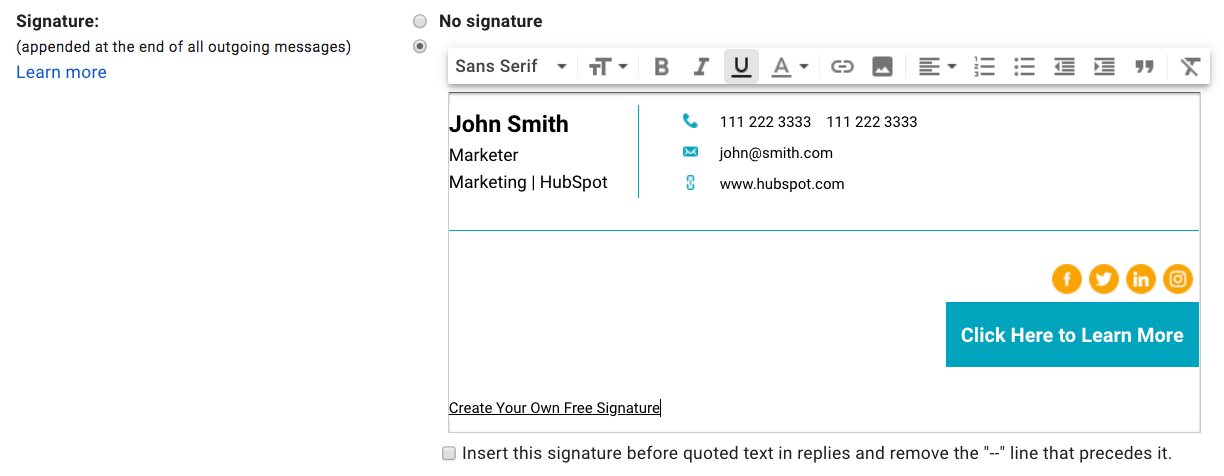
To create a signature in Outlook for Windows and Mac:
To set up an email signature for the online versions of Outlook:
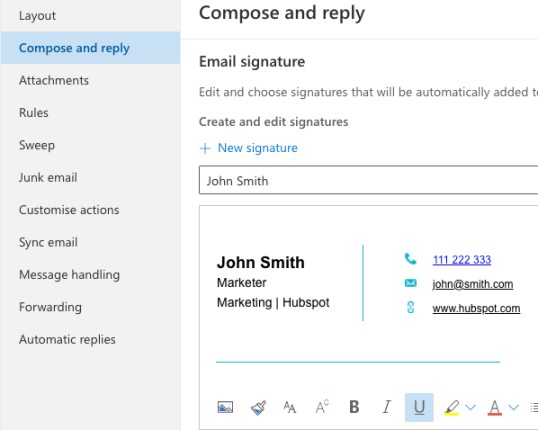
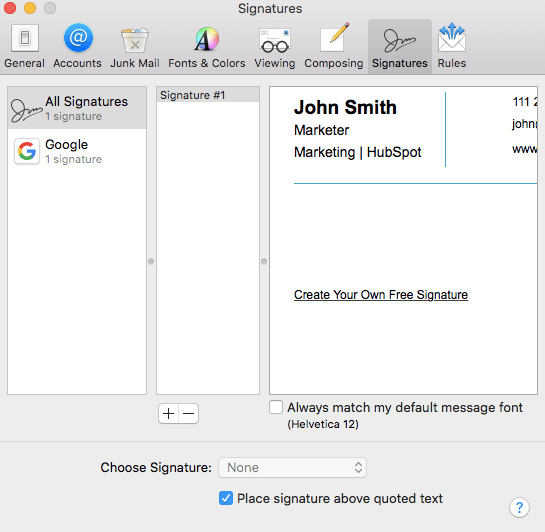
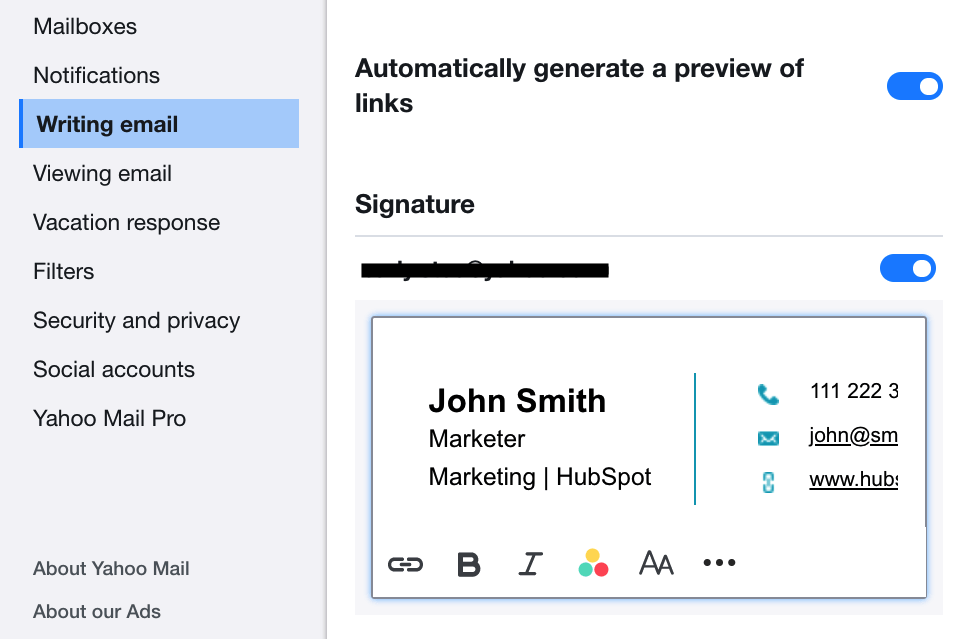
Email Signature Template Generator is currently a desktop-only tool. This helps us ensure that you are getting the best signature editing experience possible. If you are on mobile, follow the instructions to email the tool to yourself for use on desktop later.
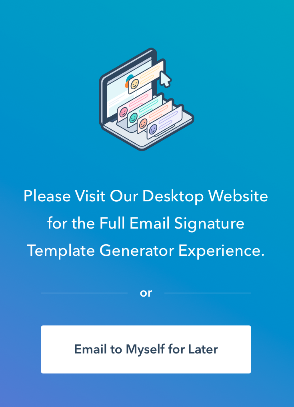
If your signature doesn't look as expected, here are some solutions to try:
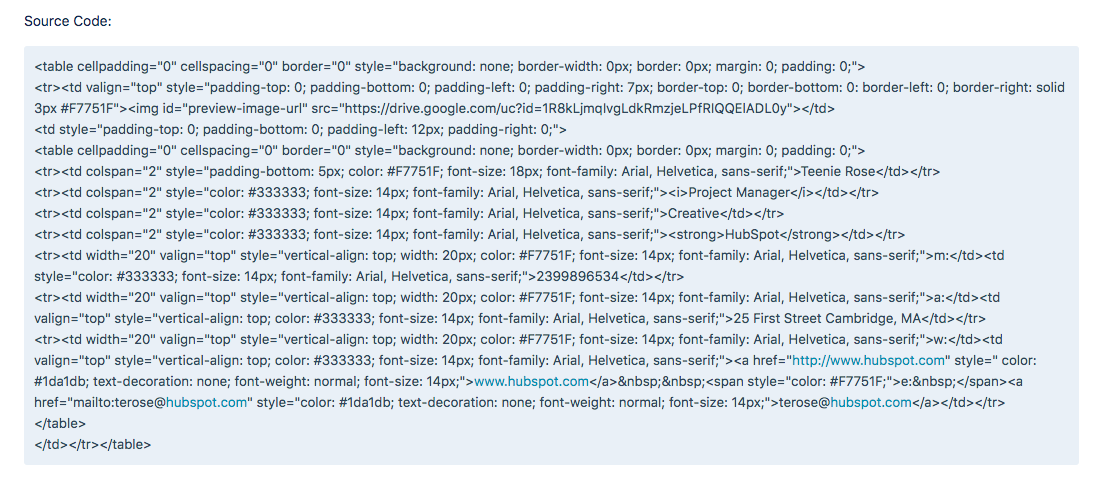
A Signature Maker is a tool able to produce a custom signature and meant to be added to an email service like HubSpot, Gmail, Outlook, Apple Mail, Yahoo Mail and more.
Also called Signature Generator, it helps add your name, job title, phone number, website or multiple social media links at the end of emails in a personalized way.

Ein E-Mail-Signatur-Generator ist der einfachste Weg, Ihren E-Mails benutzerdefinierte, vollständig formatierte Signaturen hinzuzufügen. So erhalten Sie in Sekundenschnelle eine perfekt gestaltete E-Mail, ohne langweilige Standardsignaturen auswählen zu müssen. Das Tool funktioniert folgendermaßen: Sie geben Ihre Kontaktdaten ein (Vor- und Nachname, Adresse, Telefonnummer, Firma, Titel, E-Mail usw.). Sobald Sie das getan haben, erstellt der E-Mail-Signatur-Generator sofort eine HTML-formatierte Signatur automatisch in Ihrer gewählten Schriftart und den gewünschten Farben. Sie müssen nichts kodieren und nichts testen. Sie fügen einfach Ihre neue Signatur ein und fertig.

Mit dem E-Mail-Signatur-Generator von HubSpot können Sie im Handumdrehen beeindruckende, anpassbare Signaturen erstellen. Wählen Sie aus einer Vielzahl von Designs. Passen Sie die Farben und Schriftarten an, die Sie verwenden. Lassen Sie sich von Signaturbeispielen inspirieren & machen Sie sie zu Ihrer eigenen.
Das Tool funktioniert mit allen gängigen E-Mail-Clients: Gmail, Yahoo, Microsoft Outlook... Wir haben alles, was Sie wollen.
Mit HubSpot wird die Gestaltung von E-Mail-Signaturen zum Kinderspiel.




Eine E-Mail-Signatur ist ein zusätzlicher Inhaltsblock, der traditionell am Ende einer neuen E-Mail nach dem Textfeld eingefügt wird. Er enthält allgemeine Informationen über den Absender wie Name und Adresse, Berufsbezeichnung, Bild, Logo, Links zu einer Website und/oder zu Seiten in sozialen Netzwerken sowie eine Telefonnummer.

Ein E-Mail-Signatur-Generator ist ein Tool, mit dem man eine benutzerdefinierte Signatur erstellen kann, die zu einem E-Mail-Dienst wie HubSpot, Gmail, Outlook, Apple Mail, Yahoo Mail und anderen hinzugefügt werden kann.





Bevor Sie eine professionelle E-Mail-Signatur erstellen können, müssen Sie ein E-Mail-Konto einrichten, und das Verfahren ist einfach. Diese Erklärung gilt für alle großen E-Mail-Anbieter, unabhängig davon, ob Sie ein Gmail-, Yahoo-, Outlook-Konto oder ein anderes Konto dazwischen einrichten.

E-Mail-Signaturen sind nicht dasselbe wie elektronische Signaturen. E-Mail-Signaturen sind so konzipiert, dass sie sowohl ästhetisch als auch praktisch funktionieren. Sie sind nicht nur dekorativ, sondern können auch dazu verwendet werden, Links zu sozialen Netzwerken und verwandten Websites herzustellen. Digitale Signaturen hingegen werden in erster Linie zum Schutz und zur Validierung wichtiger Dokumente wie Verträge verwendet.
Eine geschäftliche E-Mail-Signatur fügt einen Kontext hinzu und lässt eine E-Mail professioneller aussehen.